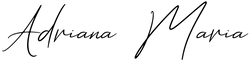How to import LUTs into VN Video Editor app on your phone
To import video filters or LUTs into VN Video Editor app on your phone there are 2 options:

Firstly you will need to download the FREE version of VN Video Editor app from the App store or Google Play store. You don't need to create an account, you just need the free version to use our filters and edit videos. With the free version you can have up to 100 projects currently open, if you reach the limit you can just delete old projects you don't need to free up space.
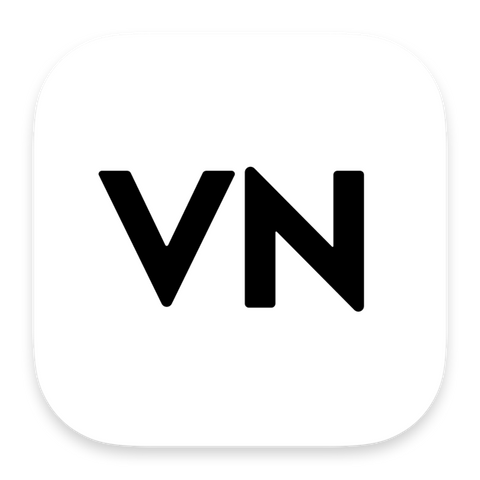
If you downloaded filters to your phone
Download the video filters zip file to your phone and open the file to unzip it. If you don't have any filters yet you can get our Mobile LUTs here.
1- Open VN editor, then on the home/studio page tap on the blue plus button, then swipe across.

2- Now tap on "Filters" then "My Filter"

3- Then "Import Filter" at the bottom,
Now tap "Import From File App" & navigate to where you saved the filters on your phone, select them all & press "Open"
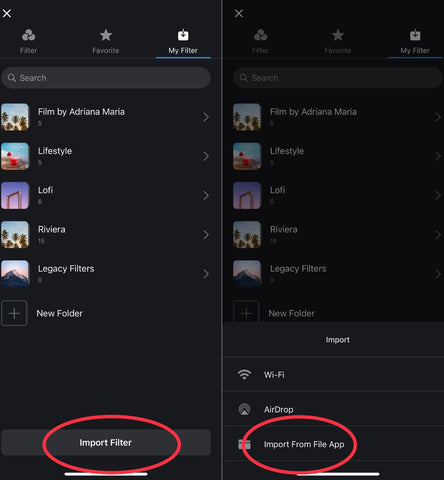
4- Tap "+New Folder", choose an icon and rename the folder "By Adriana Maria Filters",
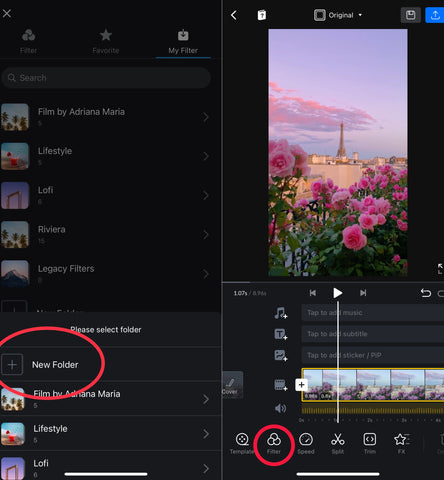
Then tap "Create Filter Library". Your Filters are now saved in the filter library and you can access them back in the editing window by taping on "Filter".
OR
If you downloaded filters to your computer
Airdrop or transfer the filters Zip file to your phone, a pop up will appear asking you to open them with VN Video Editor, click yes for VN and the filters will now be saved in the Filter section of the VN app.
If no pop up appears after transferring:
- Open VN editor, then on the home/studio page tap on the blue plus button, then swipe across.
- Now tap on "Filters"
- Then "Import Filter" at the bottom,
- Now tap "Import From File App" & navigate to where you saved the filters on your phone, select them all & press "Open",
- Tap "+New Folder", choose an icon and rename the folder "By Adriana Maria Filters",
- Tap "Create Filter Library". Your Filters are now saved in the filter library and you can access them in the editing window by taping on "Filter".
Get Our Popular Mobile LUTs for VN Video Editor
If you haven't got any LUTs yet grab our best selling Mobile LUTs, they are specially designed for editing mobile videos either iPhone or Android. We recommend our best selling Lifestyle Pack below for a great all rounder filter pack to give a pop to your video content

TIP: If you are shooting on a phone that has an HDR video option, we recommend to turn it off in your phone settings for best results. Using the HDR video option can result in flat looking videos or overexposed videos as currently not all editing apps and social media apps support the HDR video format.
Note: VN Video app is a third party app not affiliated or owned by us and just suggested as currently a free option to use our filters on your phone. We are not responsible or in control of any updates or changes to the VN app that affect the use of our filters.