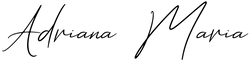How to edit with Lightroom Presets
If you're looking to achieve a consistent and professional-looking edit for your photos, Lightroom presets can be a huge time-saver. However, sometimes applying a preset isn't enough to get the perfect image. That's why we're sharing 4 essential adjustments you need to make when using Lightroom mobile presets.
Each photo is unique and may require some tweaking to get the desired effect from your presets. But don't worry, with these key adjustments, you'll be able to make the most out of your presets and elevate your photography game.
Read on to discover the 4 essential adjustments that will take your photo editing skills to the next level."
Light
Within the light tab you’ll find exposure, Contrast, shadows, highlights & blacks. The correct exposure can make a big difference in how your preset will affect your image. Paired with adjustments of the shadow and black sliders and you can achieve the perfect result. Also try experimenting with Contrast, lowering the contrast can balance out the tones of an image and increasing it can give it more pop. If a shot if looking too dull after lowering the contrast add a little vibrance to bring it back.

White Balance
The white balance can have a big impact on the final result of your photos.
When editing on Lightroom mobile the Colour tab is your best friend, here you can find the temp & tint slider.
Make slight adjustments to the temperature or tint sliders as needed. If your image appears to warm, adjust the temperature to the left. If there’s a green tone throughout an image move the slider towards the right to add magenta to balance the green or vice versa. Play with the sliders until the image feels right.
In the photo below you’ll see how just a change in temp can make a huge difference. The sunset feels a bit cool but by just moving the Temp slider to the right you can see the impact it has on the image creating the mood we wanted. Remember this all depends on what you feel looks right as with photography a lot of it comes to personal creative taste.

Vibrance
In the Colour tab you also find saturation and vibrance, we recommend using the vibrance slider to increase the intensity of the colours. The difference between vibrance and saturation is that vibrance increases the intensity of muted colours more than already saturated colours without affecting the skin tones too much.

Colour mix
Our favourite tool is Colour mix where you can play around with individual colours using the HSL (Hue, Saturation, Luminance).
The MIX tool is a great option because it allows you to adjust each colour individually as needed.
Do you want brighter blues? Select the blue HSL and increase the luminance. Do you want the blue to be more aqua? move the hue slider to the left. Do you want a more intense blue? move the saturation slider to the right. You can do this for any individual colour in your picture.


Adjusting skin tones
A common issue when people first start using presets is that the skin tone doesn’t look quite right.
Depending on your camera and the lighting conditions some presets may affect skin tones more intensely, if your not happy with the tone of your skin in the image use the Colour Mix tab and select the orange HSL tab (Hue, Saturation, Luminance). Then just balance your skin tone with saturation and luminance sliders until you are happy.

Perfect Lightroom Presets
With these 4 key adjustments, you can take your Lightroom presets to the next level and achieve the perfect look for your photos. Don't give up on your presets if they don't work perfectly with just one click. Remember to play around with these adjustments to make the most of your presets.
Want some fresh new presets?
If you haven't already, check out our collection of Lightroom presets on our store to take your photo editing game to the next level. Give your photos the aesthetic touch they deserve and make them stand out from the rest. Start creating stunning visuals today!